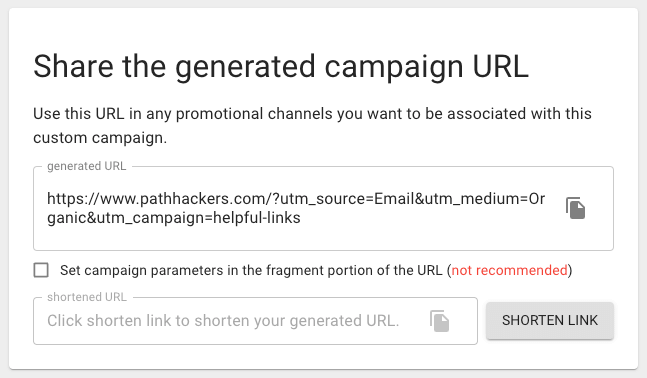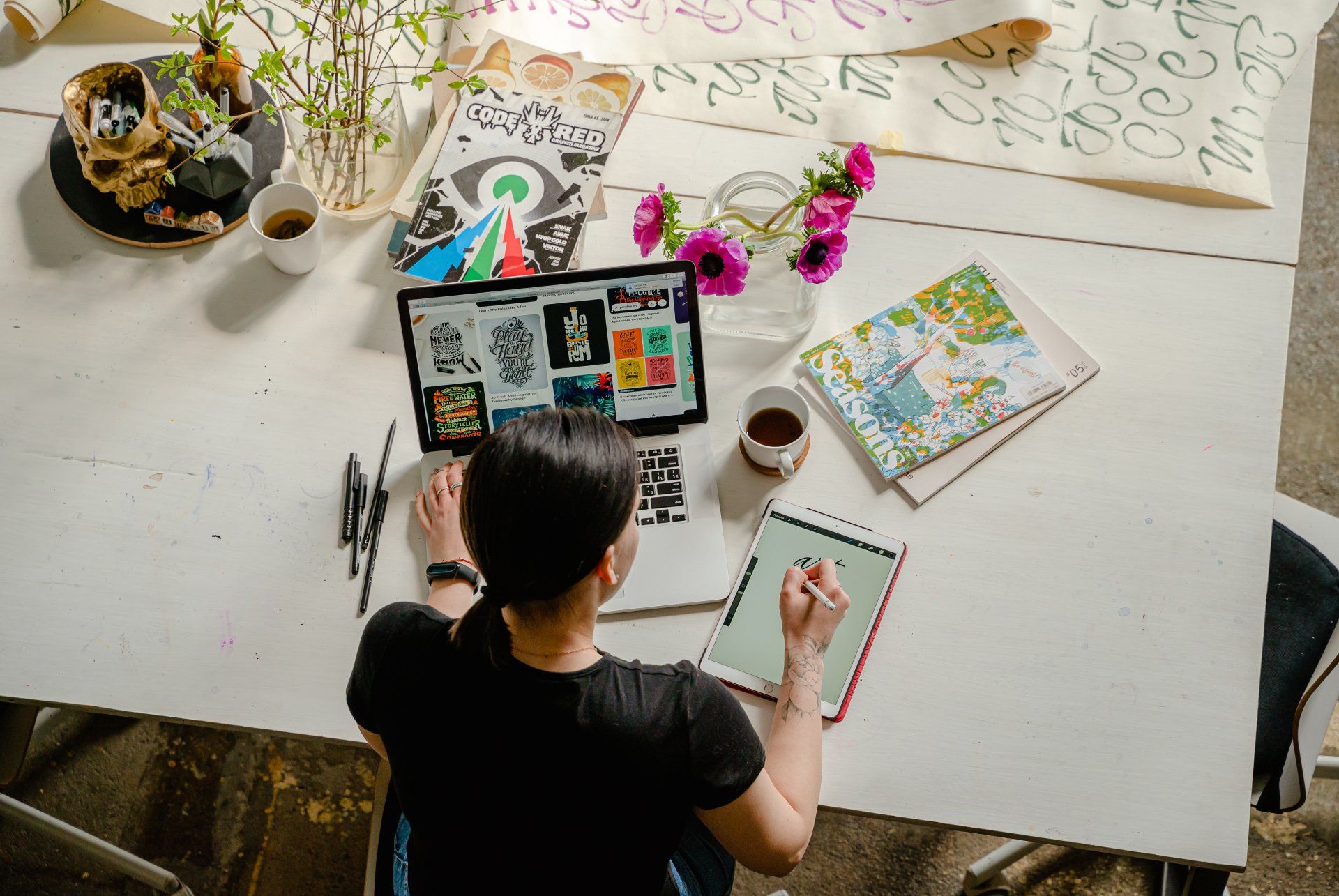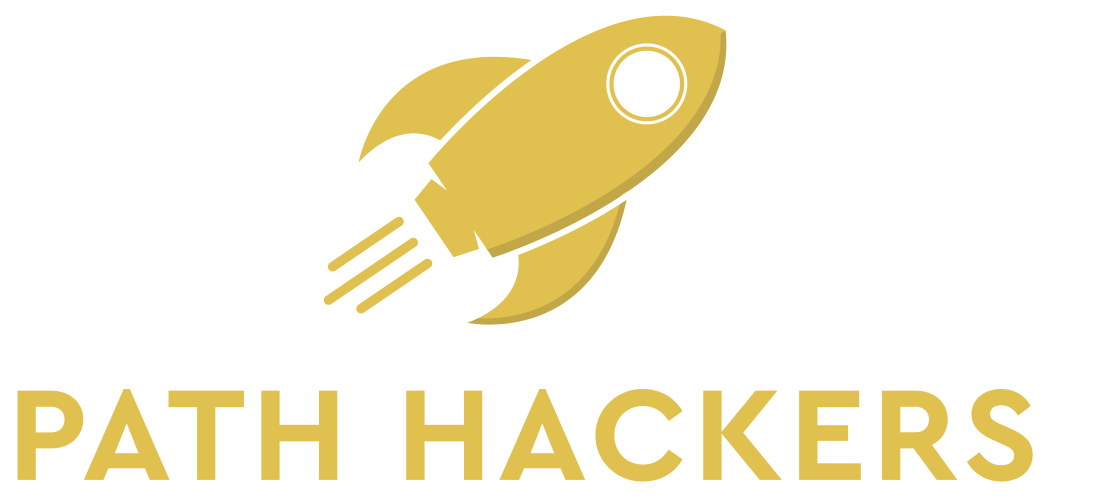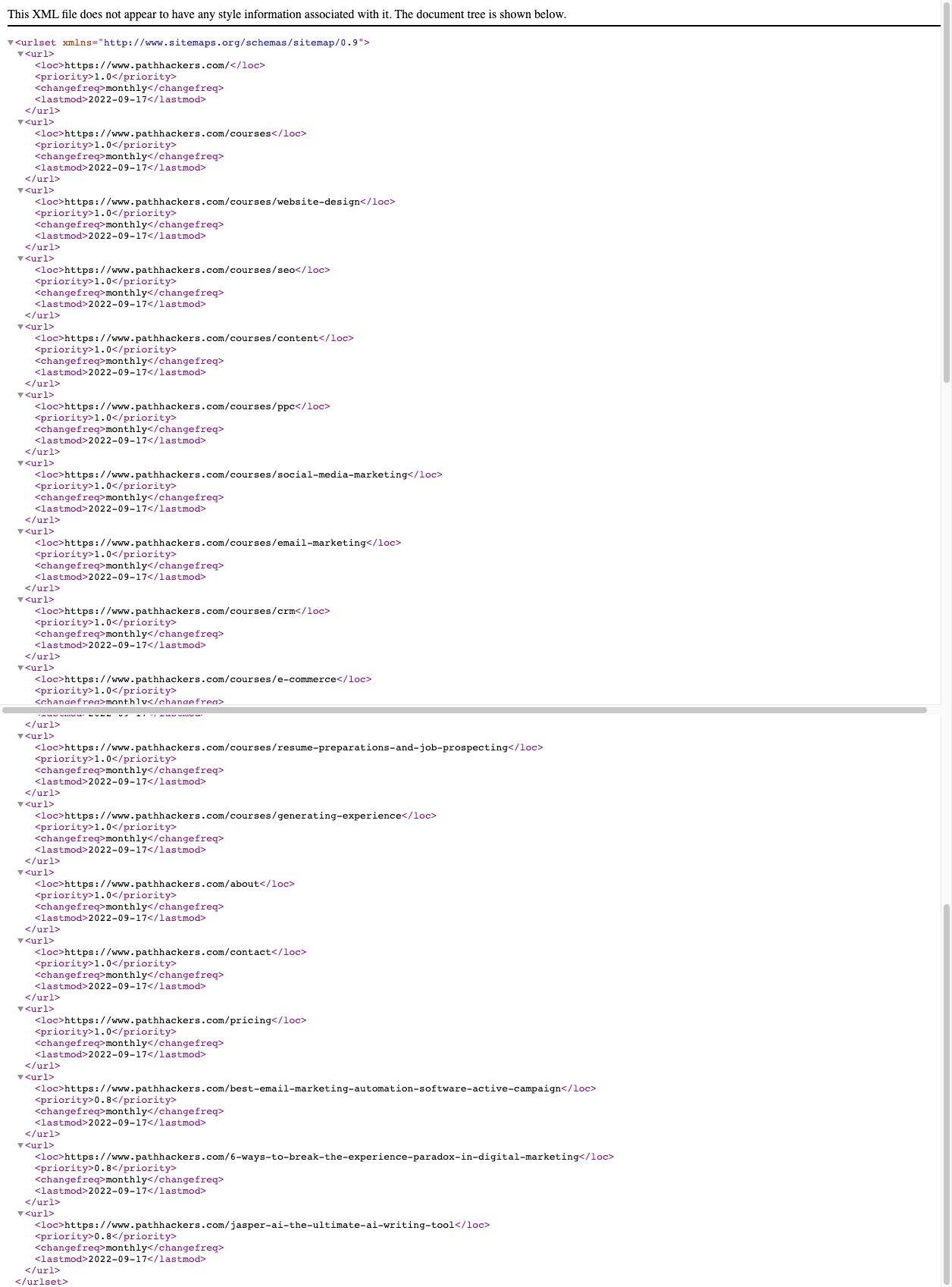The Ultimate Google Tag Manager Guide
The Ultimate Google Tag Manager Guide
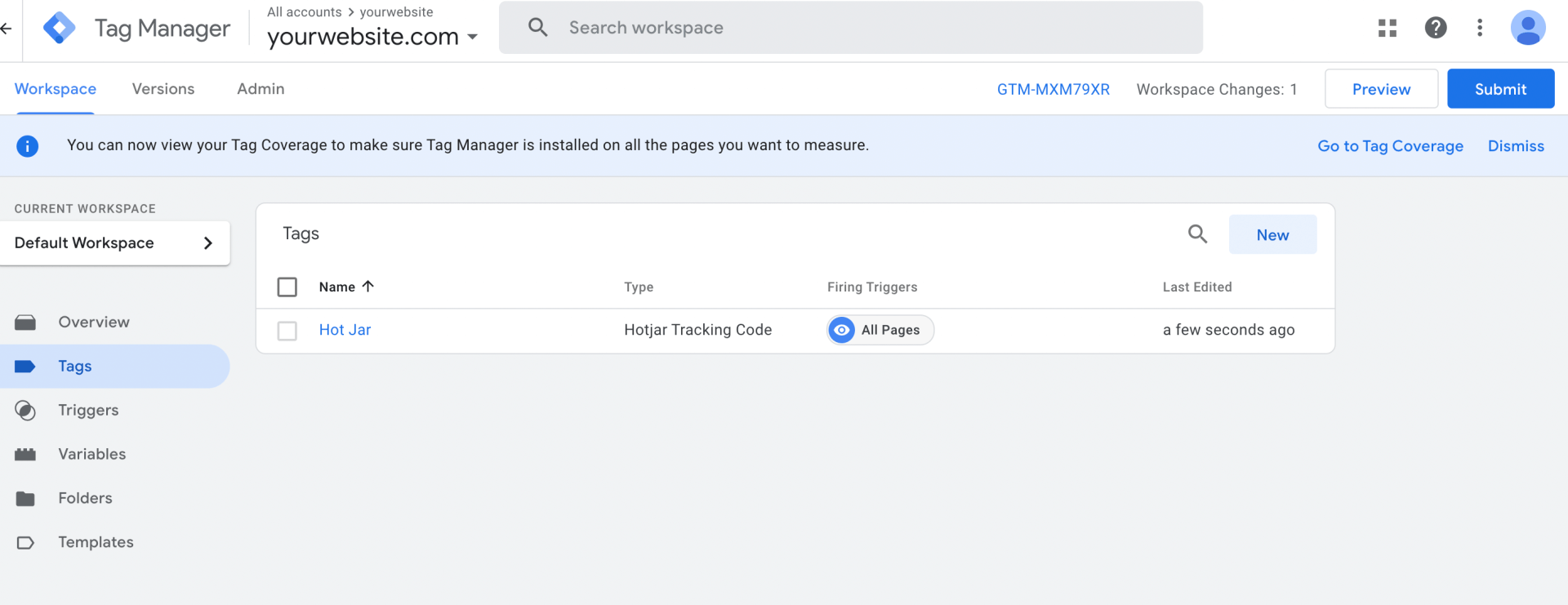
What is Google Tag manager?
Google Tag Manager (GTM) is a free tool that allows you to easily add and manage your website's tags, including analytics and marketing optimization pixels, in one place. You can also use GTM to preview, test, and implement your tags on your site. The reason why most marketers use GTM is that it centralizes their tracking pixels and tags into one place, giving them more control, and it also is less code-heavy on your website because it only uses one code that fires all.
How does Google Tag Manager work?
GTM works by giving you a single code snippet that you can add to your website. This snippet, called the container tag, loads other tags as needed. For example, if you want to track pageviews with Google Analytics, the container tag would load the Google Analytics tracking code onto the pages where it's needed. When someone visits one of those pages, the GA tracking code would then fire and send data back to Google Analytics. The same happens with any other tags that you have added to your GTM container.
When should I use google tag manager, and what are some of the benefits of using Tag Google Manager?
There are a few reasons why you might want to use
Google Tag Manager:
- You don't want to have to overwhelm and slow down your website with lots of codes.
- You want to save time by having all your tags in one place.
- You want more control over when and how tags are fired on your website.
- You want to preview and test changes before they go live on your site.
- You want to avoid having to add code to your website every time you want to implement a new tag.
- You want to use tags that are not supported by your content management system (CMS).
Where can I learn Google tag manager?
Learning Google Tag manager is not difficult. Google has a free course on
Google Tag Manager Fundamentals. This course covers all the basics of GTM, and by the end of it, you'll be able to create and manage your own tags. Additionally, many other resources are available online, such as tutorials, blog posts, and YouTube videos.
Path Hackers Digital Marketing Bootcamp has a section dedicated to teaching you everything you need to know about Google Tag Manager.
How to set up Google Tag manager
Open Google Tag manager and create an account. Once you have an account, you can create a new container for your website. Enter your website information and choose web as your target platform if you're using GTM for a website. Then click on the create button to create your GTM account.
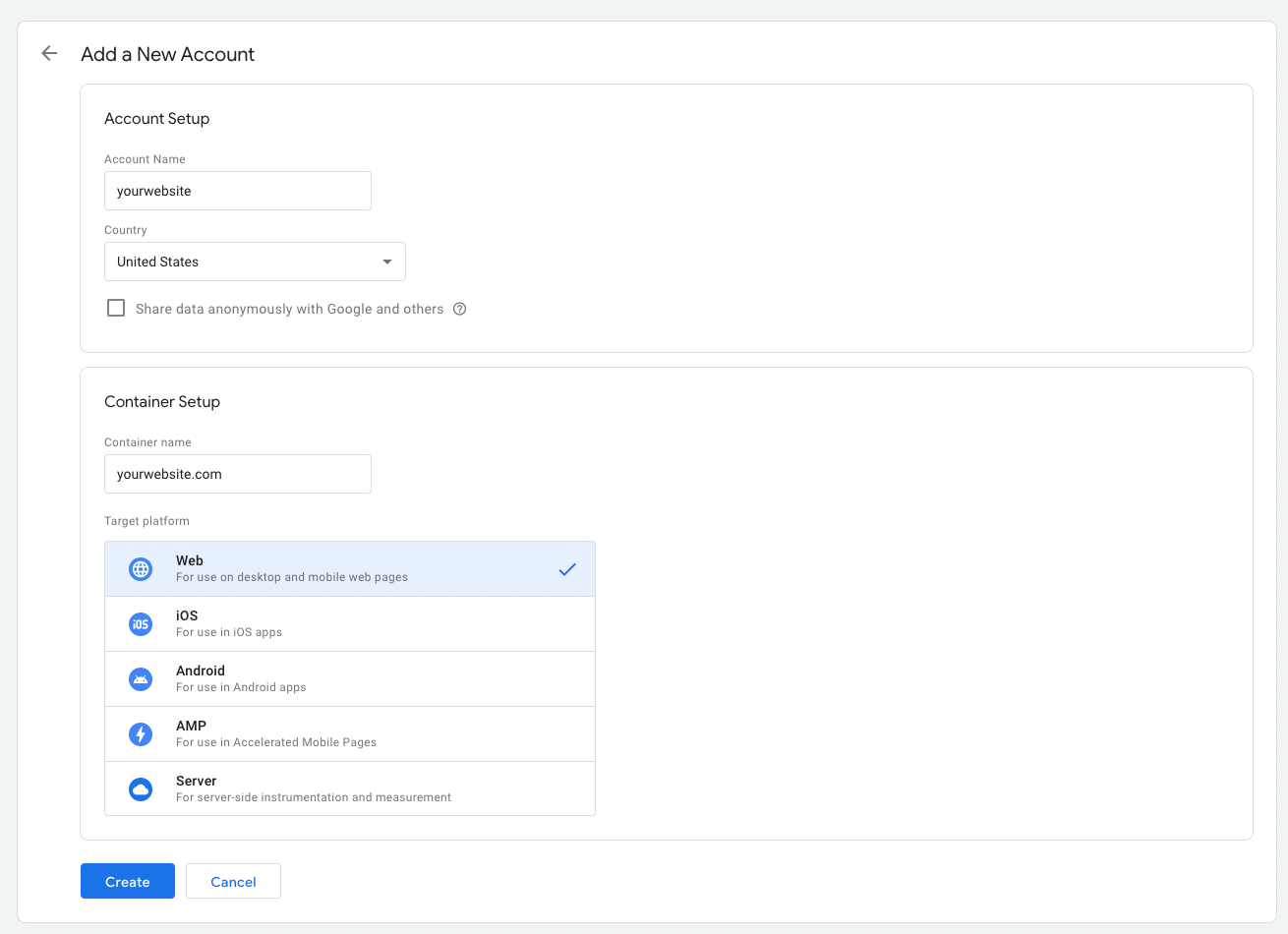
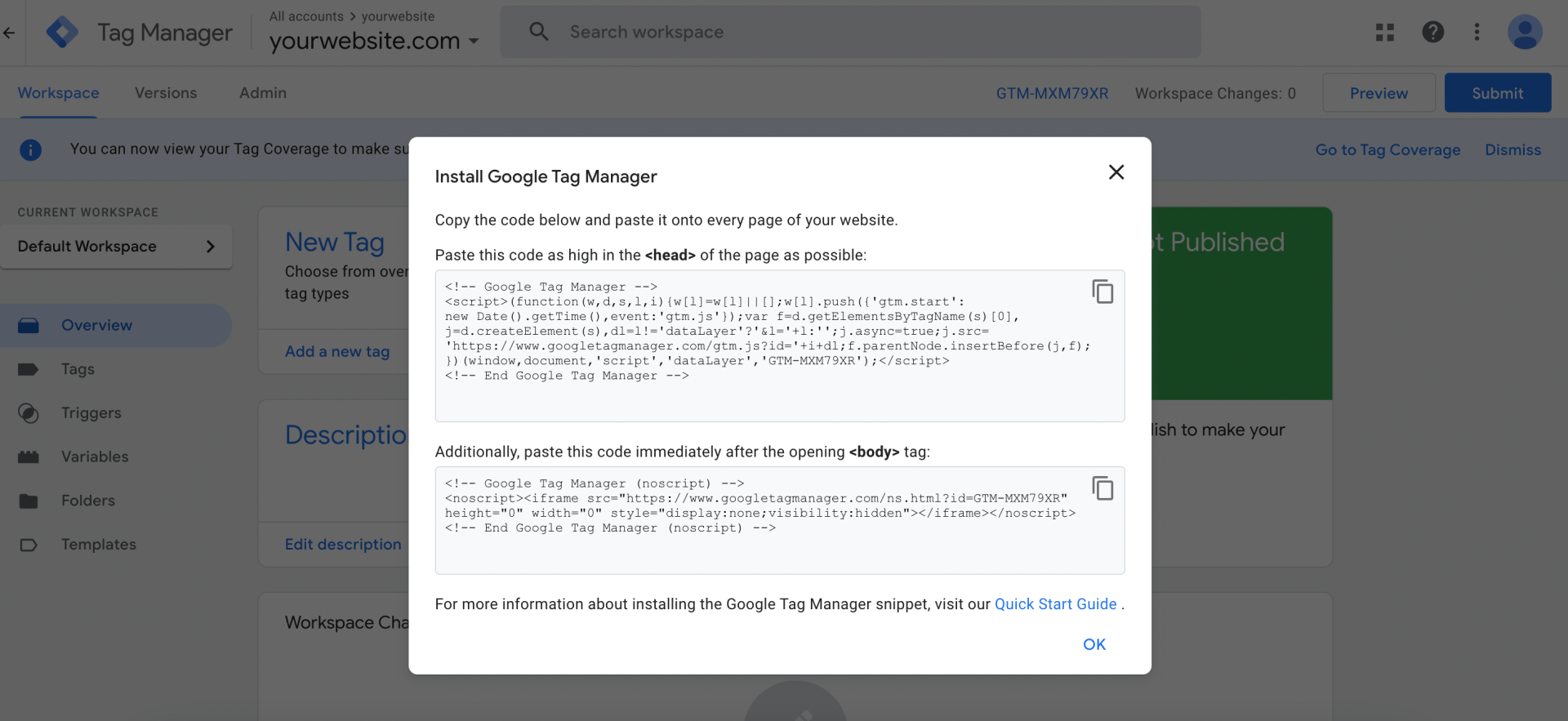
Next, you will need to add the code to the head and body of your website. You can add this to your HTML code, or most new CMS will have a container on your website where you can add head and body code. Once you have added the code, click on the submit button to save your changes.
Now that you have created your account and added the code to your website, you are ready to start using Google Tag Manager.
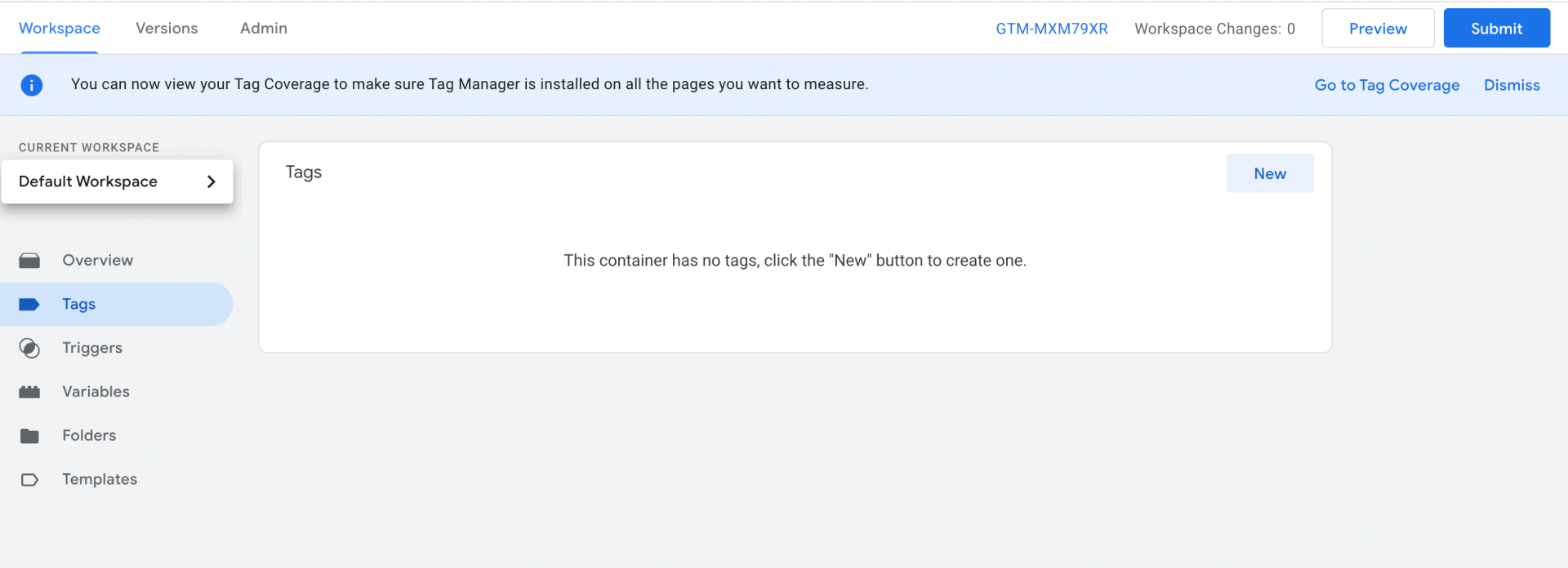
In order to install a new tag, click on the new tag button in your GTM account. This will bring up a modal window where you can choose the type of tag that you want to install. For this example, we will be installing a Hotjar website tracking code. You can configure tag manager with any other software you are using, including Google Analytics, Facebook pixel, Linkedin In Insights etc.

Once you have selected a new tag, you will be able to configure the tag. The first thing you need to do is choose a name for your tag. This can be anything that you want, and it will help you to remember what the tag is for later on.
In this case, we are installing hotjar to the website. So you can name it hotjar. Then click on configuration.
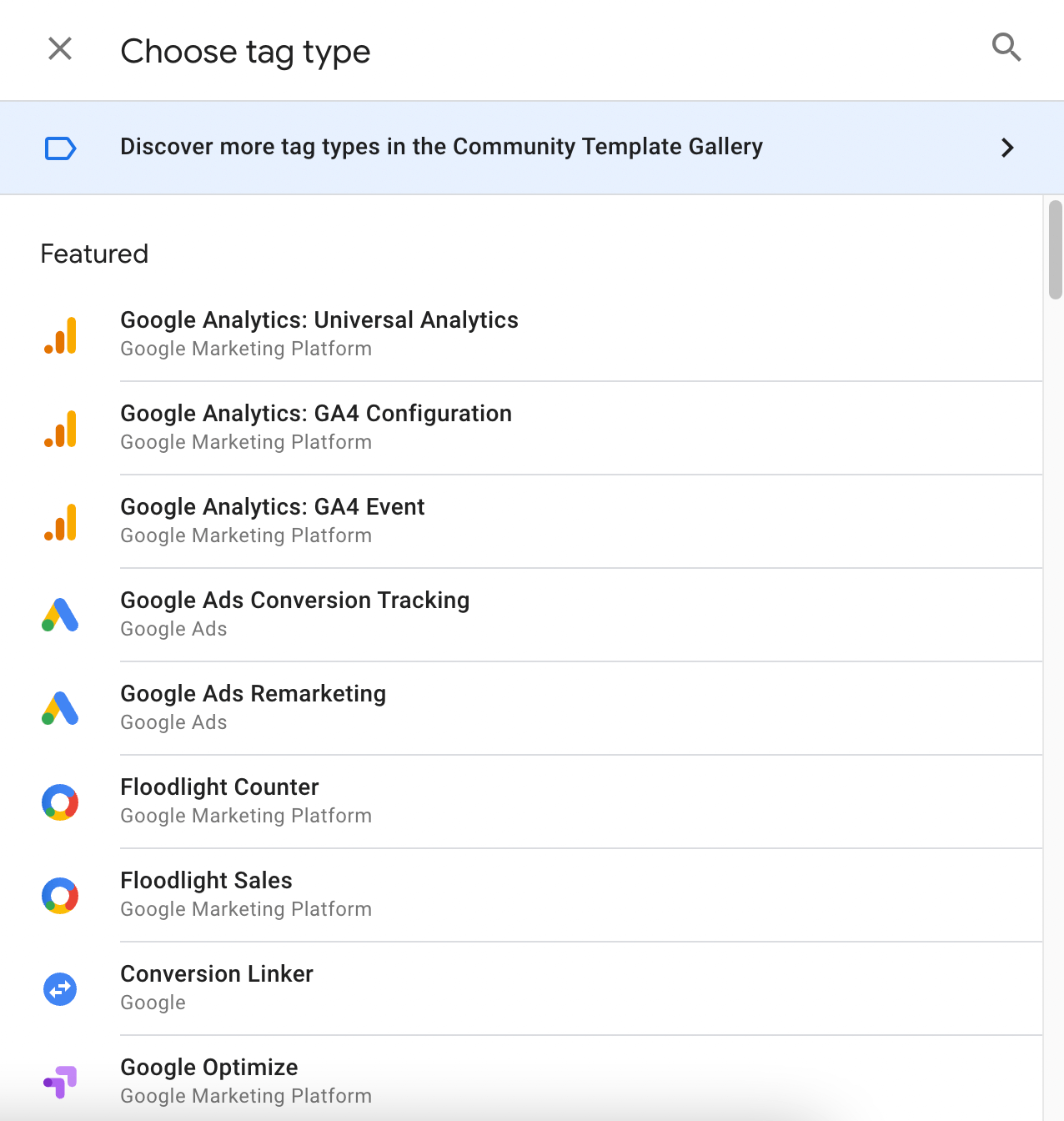
This will bring up a list of options for you to choose from. You can search for the software you are looking for or scroll through the list to find it. In this case, we will be selecting hotjar from the list.
In cases where the software you are looking for does not show up, use custom HTML from the dropdown and install the code you have selected for your software; you will be able to configure the tag. In this case, we will be installing the basic hotjar script.
Once you have found and selected the software, you will need to enter your account ID. This can be found in the code that you added to your website. In this case, the account ID is 12345.
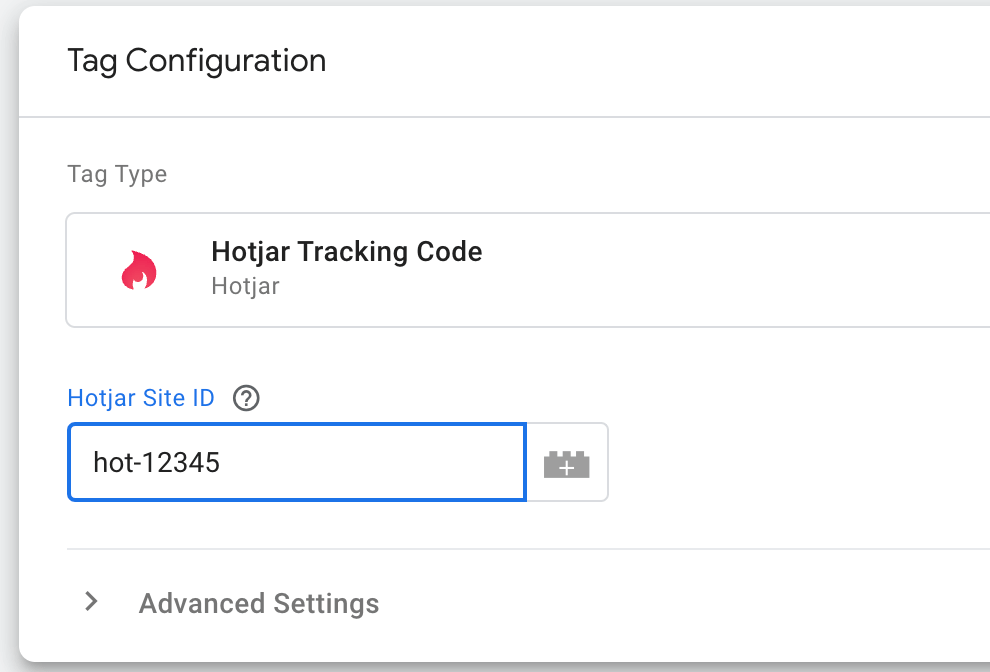
Once you have selected the software and entered the account id. Now it is time to select the trigger. A trigger is an event that you want to track. For example, if you want to action of users on all pages, you will select all pages.
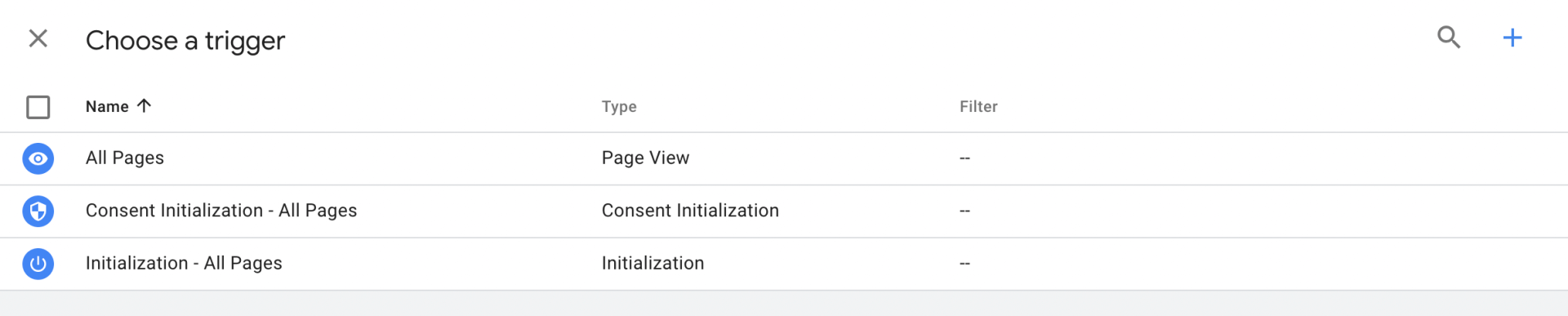
After you have selected the right triggers for the tag to fire you can save the tag by clicking on the save button on the top right-hand of the page.
You are still not done. In order for the changes to be published and for hot jar to start tracking users you will click on the submit button on the top right-hand side of the page.
You will need to add a name for the version you are publishing and also add a description of what changes have been made in this version. In this case, we have added hotjar to the website. Once you have entered this information, click on publish.
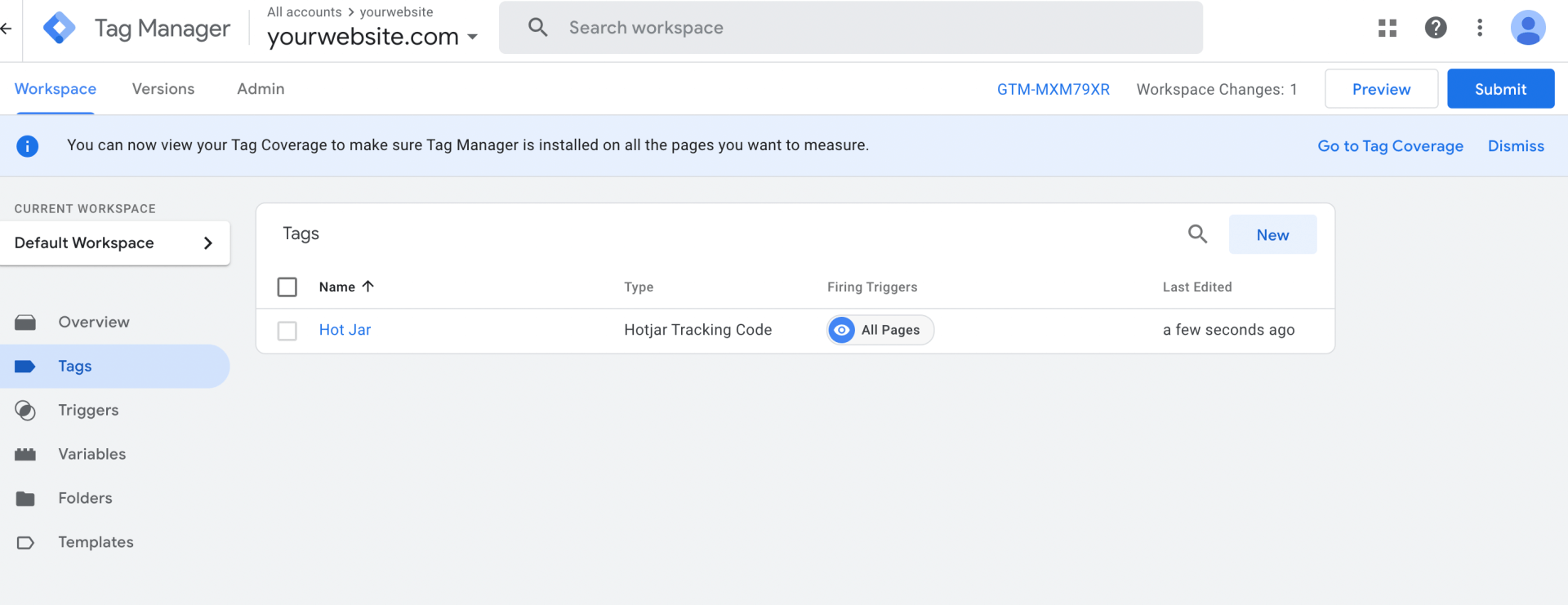
That's it. You have now successfully installed hotjar on your website using Google Tag Manager. Repeat the same process to add any other software you want to use on your website.
In order to check if you have installed the tags correctly, you can add the Wappalyzer chrome extension and check your website technology. Upon checking, you should see hotjar or your particular software tracking code added to your website. This means it is working correctly.